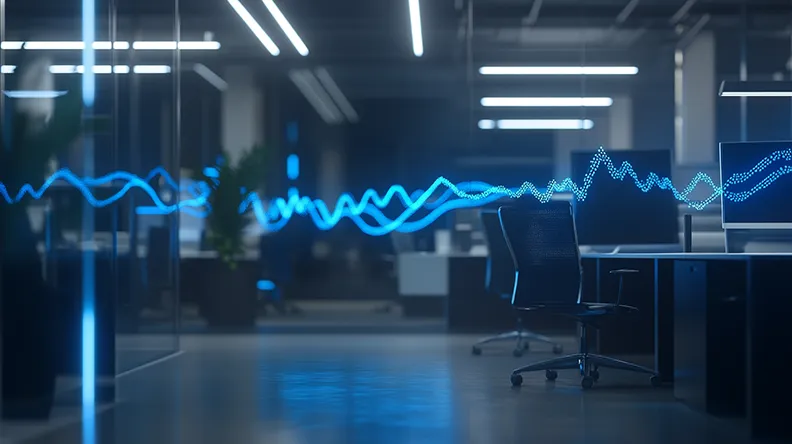Have you ever wondered why your voice calls during remote work sometimes sound like you’re talking underwater? VoIP technology has revolutionized communication, but it’s not without its challenges. As you navigate the world of remote work, you’ll likely encounter issues ranging from unstable internet connections to bandwidth limitations and hardware incompatibilities. These common problems can greatly impact your productivity and communication effectiveness. Understanding the root causes of VoIP issues is essential for troubleshooting and improving your remote work experience. Let’s explore the factors that contribute to these frustrating communication hiccups and how you can address them.
Table of Contents
ToggleKey Takeaways
- Unstable or low-bandwidth internet connections cause voice delays, choppy audio, and dropped calls in VoIP systems.
- Incompatible or outdated hardware devices lead to poor call quality and system crashes.
- Improper network configuration, including firewall and port settings, can block VoIP traffic and cause call failures.
- Insufficient Quality of Service (QoS) settings on routers fail to prioritize VoIP traffic, resulting in degraded call quality.
- Security vulnerabilities from unsecured home networks and weak authentication protocols increase risks of unauthorized access and data breaches.
Internet Connection Problems
Maintaining a stable internet connection is vital for remote workers using VoIP systems. When your internet speed falters or connection stability wavers, it can lead to a host of VoIP-related issues. Slow internet speeds can cause voice delays, choppy audio, and even dropped calls. These problems often stem from insufficient bandwidth, which is essential for transmitting voice data packets in real-time.
To address these issues, you should regularly test your internet speed and confirm it meets the minimum requirements for VoIP calls. If you’re experiencing frequent disconnections or intermittent service, investigate potential sources of interference. Wi-Fi signals can be disrupted by physical obstacles, electronic devices, or overlapping networks.
Consider using a wired Ethernet connection for more reliable performance.
Your internet service provider (ISP) might also be a factor in connection problems. Reach out to them if you notice consistent issues during specific times of day or in certain weather conditions. They may need to address network congestion or infrastructure problems affecting your area.
Bandwidth Limitations
Bandwidth limitations can greatly impact the quality of VoIP calls for remote workers. When your internet connection lacks sufficient bandwidth, it can lead to poor call quality, dropped calls, and frustrating communication experiences.
Bandwidth management becomes essential in ensuring smooth VoIP operations, especially when multiple users or devices are sharing the same network.
Network congestion often occurs when too many devices or applications compete for limited bandwidth. This can result in:
- Choppy audio during calls
- Delayed speech or echoes
- Frozen video in video conferences
- Difficulty hearing or understanding others
- Unexpected disconnections mid-conversation
To address bandwidth limitations, you’ll need to prioritize VoIP traffic on your network. This involves setting up Quality of Service (QoS) rules to allocate more bandwidth to VoIP applications.
You can also schedule bandwidth-intensive tasks, like large file downloads or system updates, during off-peak hours to avoid interference with your VoIP calls.
Consider upgrading your internet plan if you consistently experience bandwidth issues. A higher-speed connection can provide the necessary capacity for smooth VoIP performance, especially if you frequently participate in video conferences or have multiple users working remotely on the same network.
Hardware and Device Compatibility
While VoIP technology has revolutionized remote communication, hardware and device compatibility issues can still pose notable challenges for remote workers. Your VoIP system’s performance heavily depends on the devices you’re using, including headsets, microphones, and computers. Outdated hardware or incompatible devices can lead to poor call quality, dropped connections, or system crashes.
To guarantee smooth VoIP operations, you’ll need to perform regular compatibility checks on all your devices. This includes verifying that your computer meets the minimum system requirements for your VoIP software and that your audio devices are compatible with the platform.
You may need to take into account device upgrades if your current hardware doesn’t support the latest VoIP features or struggles to handle the demands of high-quality audio transmission.
It’s essential to keep your VoIP software and device drivers up-to-date, as manufacturers often release updates to improve compatibility and performance. If you’re using a company-issued device, coordinate with your IT department to guarantee all necessary updates are installed.
Security Vulnerabilities
When working remotely with VoIP systems, you’ll face several security vulnerabilities that can compromise your communication.
Unsecured home networks, weak authentication protocols, and outdated software vulnerabilities are primary concerns for remote VoIP users.
These issues can expose sensitive data, allow unauthorized access, and potentially disrupt your entire communication infrastructure if not properly addressed.
Unsecured Home Networks
Unsecured home networks pose significant security risks for remote VoIP users.
When working from home, employees often connect to their company’s VoIP systems through their personal Wi-Fi networks, which may lack the robust security measures found in corporate environments. This vulnerability can lead to unauthorized access, data breaches, and compromised voice communications.
To protect your VoIP system when working remotely, consider these key security measures:
- Enable network encryption (WPA3 or WPA2)
- Update your router’s firmware regularly
- Use strong, unique passwords for all devices
- Enable firewalls on both your router and devices
- Implement a virtual private network (VPN) for added security
Weak Authentication Protocols
Beyond network security, weak authentication protocols present another important risk for remote VoIP users. These protocols serve as the first line of defense against unauthorized access to your VoIP system. When weak authentication methods are in place, it becomes considerably easier for malicious actors to gain entry and potentially compromise sensitive information or disrupt communications.
Common weak authentication practices include using simple, easily guessable passwords or relying solely on single-factor authentication. To strengthen your VoIP security, implement multi-factor authentication (MFA) that combines something you know (password), something you have (device), and something you’re (biometric). This layered approach makes it much more challenging for unauthorized users to access your system.
User education plays an essential role in maintaining strong authentication protocols. Guarantee that all remote workers understand the importance of creating complex passwords, regularly updating them, and never sharing credentials.
Additionally, train your team on recognizing phishing attempts and other social engineering tactics that may be used to bypass authentication measures. By combining robust authentication methods with thorough user education, you can greatly reduce the risk of security breaches in your remote VoIP setup.
Outdated Software Vulnerabilities
Outdated software poses one of the most considerable security risks for remote VoIP systems. When you neglect to update your VoIP software regularly, you leave your system exposed to known vulnerabilities that hackers can exploit. These security gaps can lead to unauthorized access, data breaches, and compromised communications.
Software updates often include critical vulnerability patches that address newly discovered security flaws, making it vital to stay current with the latest versions.
To visualize the potential consequences of outdated VoIP software, consider these scenarios:
- A hacker intercepting sensitive business calls
- Malware infiltrating your network through a VoIP app
- Unauthorized users accessing your company’s communication logs
- Cybercriminals eavesdropping on confidential meetings
- Your VoIP system being used to launch attacks on other networks
To mitigate these risks, implement a robust software update policy for your VoIP system. Regularly check for and apply updates from your VoIP provider.
Enable automatic updates whenever possible to guarantee you’re always running the latest, most secure version. By prioritizing software updates and vulnerability patches, you’ll meaningfully reduce the likelihood of security breaches and maintain the integrity of your remote VoIP communications.
Audio Quality Issues
Audio quality issues frequently plague VoIP remote workers, causing frustration and hindering effective communication. These problems often stem from various factors related to network conditions, hardware limitations, and software configurations.
Poor internet connectivity can lead to packet loss, jitter, and latency, all of which impact voice transmission quality. Inadequate bandwidth, especially when sharing a connection with other household members or devices, can result in choppy or distorted audio.
Suboptimal audio codecs may fail to compress and decompress voice data efficiently, leading to degraded sound quality. Improperly configured echo cancellation settings can cause distracting echoes or feedback during calls. Outdated or low-quality microphones and speakers can introduce background noise or fail to capture voice clearly.
Environmental factors like room acoustics and ambient noise can also contribute to poor audio quality.
To address these issues, confirm you have sufficient bandwidth, use wired connections when possible, and close unnecessary applications.
Invest in quality headsets with noise-canceling features. Regularly update your VoIP software to benefit from improved audio codecs and echo cancellation algorithms.
Consider using a dedicated space for calls to minimize environmental interference and optimize your audio settings for your specific setup.
Network Configuration Challenges
Network configuration plays an essential role in your VoIP performance when working remotely.
You’ll need to guarantee proper firewall and port settings to allow VoIP traffic through your home network.
Additionally, configuring your router’s Quality of Service (QoS) settings can prioritize VoIP data packets, leading to improved call quality and stability.
Firewall and Port Settings
Firewall configurations and port settings can present significant hurdles for remote VoIP users. These security measures, while essential for protecting your network, can inadvertently block VoIP traffic if not properly configured.
Firewalls may restrict incoming and outgoing calls, leading to one-way audio or complete call failure. Similarly, incorrect port settings can prevent VoIP packets from reaching their intended destination.
To guarantee smooth VoIP operations, you’ll need to adjust your firewall settings and implement port forwarding. This process involves opening specific ports used by your VoIP service and directing incoming traffic to the appropriate devices.
Common VoIP ports include UDP 5060 for SIP signaling and UDP 10000-20000 for RTP media streams.
Here’s what proper firewall and port configuration can help you achieve:
- Crystal-clear voice quality without interruptions
- Seamless video conferencing with colleagues
- Instant messaging that never lags or fails to deliver
- Reliable file transfers during calls
- Consistent call connection and stability
Router QoS Configuration
When it comes to remote VoIP performance, router Quality of Service (QoS) configuration plays an essential role. Your router’s QoS settings prioritize certain types of network traffic over others, ensuring that voice calls receive the necessary bandwidth and low latency required for clear communication.
To optimize your VoIP experience, you’ll need to access your router’s admin panel and locate the QoS settings. Once there, you can configure the router to prioritize VoIP traffic. This typically involves setting up rules that give precedence to the specific ports and protocols used by your VoIP service.
Proper QoS configuration can notably improve call quality by reducing issues like jitter, packet loss, and latency. However, it’s important to strike a balance between prioritizing VoIP traffic and maintaining adequate performance for other applications.
If you’re unsure about your router’s QoS capabilities or how to configure them, consult your router’s manual or contact the manufacturer for guidance. Some newer routers even offer automatic QoS features that can detect and prioritize VoIP traffic without manual intervention.
Frequently Asked Questions
How Can I Test My Voip System’s Performance Before Important Calls?
To test your VoIP system’s performance, you can run network speed tests, check connection stability, and make test calls. Monitor call quality, latency, and packet loss. Use VoIP-specific testing tools to assess your system’s readiness before important calls.
What’s the Ideal Voip Setup for a Home Office Environment?
For your home office VoIP setup, you’ll want to prioritize quality service. Invest in reliable VoIP hardware, guarantee sufficient Internet bandwidth, and optimize your network configuration. These elements work together to create a seamless communication experience for your remote work needs.
Can Weather Conditions Affect Voip Call Quality?
Yes, weather conditions can impact VoIP call quality. Heavy rain, snow, or storms can affect network reliability, potentially causing packet loss, latency, or jitter. You’ll notice degraded audio quality, dropped calls, or connection issues during severe weather events.
How Do I Troubleshoot Echo or Feedback During Voip Calls?
Like a skilled conductor silencing a rogue instrument, you can troubleshoot echo or feedback in VoIP calls. Start by adjusting your microphone and speaker settings. Implement echo cancellation software and minimize feedback loops by using headphones or repositioning devices.
Are There Specific Voip Features That Enhance Remote Collaboration?
You’ll find VoIP integrations with collaboration tools enhance remote teamwork. Features like screen sharing, video conferencing, and instant messaging facilitate real-time communication. File sharing and virtual whiteboards promote collaborative work, while presence indicators improve availability awareness.
Final Thoughts
You’ve seen that VoIP remote work issues stem from various factors. Internet instability, bandwidth constraints, and hardware incompatibility are the usual suspects. Don’t overlook security vulnerabilities and audio quality problems. Network configuration challenges can be the straw that breaks the camel’s back. To guarantee smooth communication, you’ll need to address these issues systematically. Implement robust network monitoring, optimize bandwidth allocation, and keep your hardware up-to-date. Regular system audits will help you stay ahead of potential VoIP pitfalls.